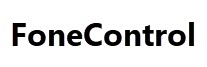In this article, we shall look at how you can use WhatsApp on multiple devices based on the new features of the more recent versions of the app. We will also look into how you can use mSpy – a top phone hacking software to imitate the use of WhatsApp on multiple devices.

Is it possible to use WhatsApp on multiple devices simultaneously?
How to Use WhatsApp on Two Devices with the Same Number?
Step 1: Become a beta tester. Do this if you are not yet a beta tester. From your phone, click this link https://play.google.com/apps/testing/com.whatsapp. Next, tap on the link that says “BECOME A TESTER’.






How to Use WhatsApp On Multiple Devices
WhatsApp now allows users to link the app to the utmost four devices. This feature rolled out in the updates of WhatsApp and can be used by all WhatsApp users.
Step 1: Open WhatsApp Web on your device. Insert this link https://web.whatsapp.com/ on your device. A page showing a QR code will pop up on your screen.

Step 2: Link Your WhatsApp To A Device. To do this, click on the three lines menu on the top screen section. A list of options will come up from which you should click on “Linked Devices.”




Step 3: Repeat this process: This process remains the same. So, follow it to link your WhatsApp to all four devices you have if that is what you want.
How to Use WhatsApp on Multiple Devices with mSpy
mSpy is a brand of mobile and computer parental control monitoring software for iOS, Android, Windows, and macOS. With this software, you can access most apps on your phone, including WhatsApp.
- You need to spy on a spouse or partner who is likely cheating.
- You need to check what your child is posting on Instagram.
- You need to check up on an ex-partner.
Step 1: Create an account with mSpy: Go to mSpy.com and create an account. You will receive installation instructions mail.


Step 4: Finalize your purchase: Add the desired package to the cart and use your banking credentials to make a payment. You will receive a confirmation email with login details to their dashboard on your device.
What are the Limitations of WhatsApp Multi-Device?
- Certain features like Whatsapp video and voice calls will not function depending on the version of the operating system your system is using. This feature can only be used on Windows 10 64-bit version 1903 and newer, and macOS 10.13 and newer.
- You cannot Call or text someone who isn’t using the most recent version of the application on their device.
- You cannot create nor access the broadcast list on your device.